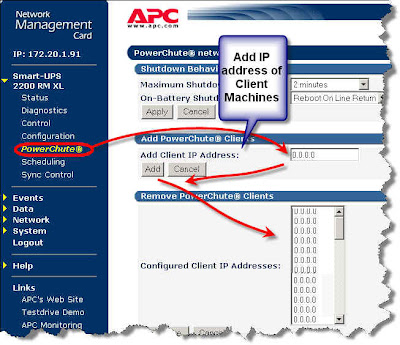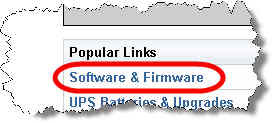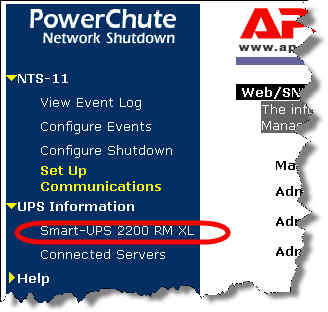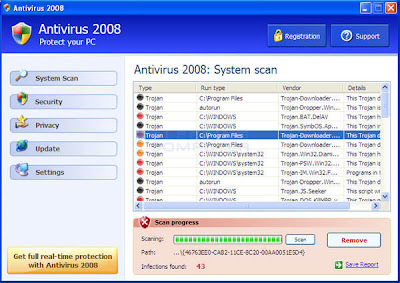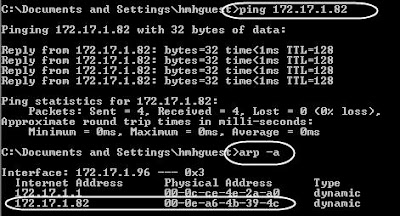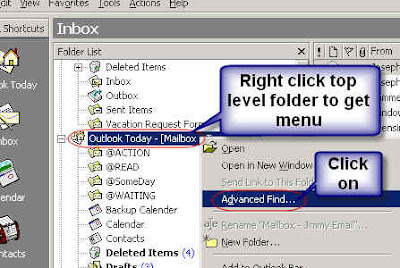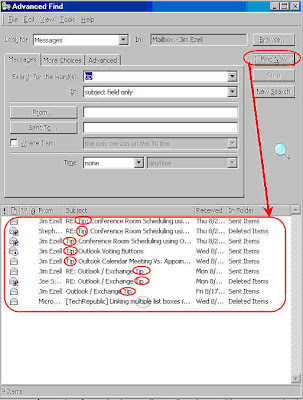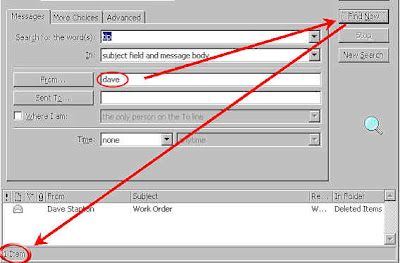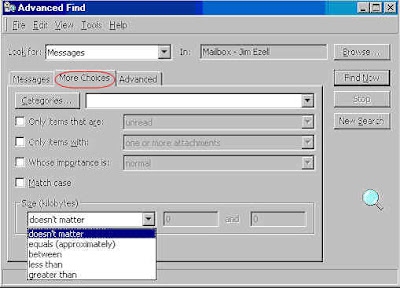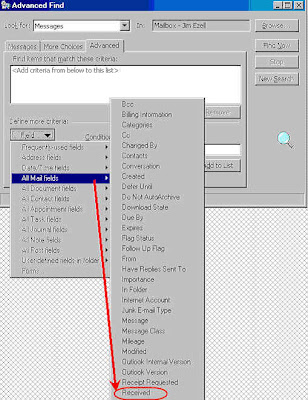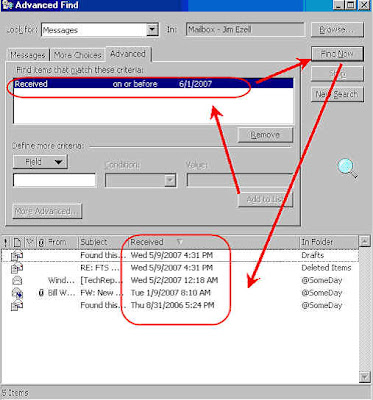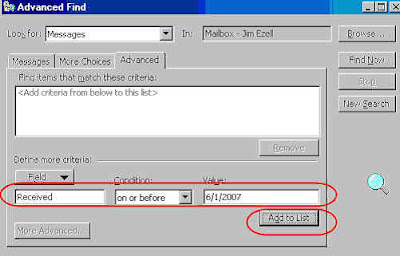Issue: Our remote machines are not showing up in Windows Explorer under:
My Network Places/Entire Network/Microsoft Windows Network/Domain Name
Needed to do some learning here because I have not ever had to fix this in the past. Note that we are on a Windows 2003 Network and have DCs not PDCs and BDCs. One DC on every Windows domain is given the PDC emulation role so when I say PDC this is the server I am talking about. If you are not familiar with this you can google search “windows.schema.roles”. Normally the acting PDC will always be a master browser as well.
Overview: Browser Service uses network basic input/output system (NetBIOS) to resolve names and works off of the “Computer Browser” Service, which runs on each server and workstation. Any computer running this service has the potential of being elected to be the “Master Browser”. The master browser and backup browsers maintain the list of computer names. There is one master browser on each network segment and this will be a domain controller if there is one on the network segment. Master browsers on each segment maintain their own computer list because they use broadcast packs, which are block by routers. In order to get a complete list the DC with the PDC role gathers information from all the master browsers and then the master browsers pull the complete list back from the DC so that each master browser now has a complete list of computers.Look at this link for more detailed information on how this works: “Description of the Microsoft Computer Browser Service”
http://support.microsoft.com/kb/188001To resolve the issue these links came in handy:
Troubleshooting the Microsoft Computer Browser Service
http://support.microsoft.com/kb/188305How To Diagnose and Test TCP/IP or NetBIOS Network Connections in Windows 2000
http://support.microsoft.com/kb/300986It can take up to 48 minutes for computers to show up in the master browser list but our missing machines have been on for weeks so this is not the issue.
Steps I used to solve our problem:
1. Get browstat utility. This utility was part of the Windows 2000 resource kit. I was able to download it here:
http://www.petri.co.il/download_free_reskit_tools.htm2. Identify master browser that is on same remote network segment as missing machines:
a. Connect to a machine on the remote network segment. Run the command:
b. Browstat status
c. Should see a line returned like: “Master browser name is: MasterBrowser”.
d. Also see a line like “Status for domain DomainName on transport \Device\NetBT_Tcpip_{CD3E51C9-E5A2-4ACD-B6F5-AA457A688721}”.
e. Copy the device ID portion: ”\Device\NetBT_Tcpip_{CD3E51C9-E5A2-4ACD-B6F5-AA457A688721}” (This is the network card that is being used for NetBIOS and you need this for the next commands).
f. If you see more then one card listed this can be a problem. PDC and Master browsers should not be multihomed (more then one network card connected to the network). Our PDC and the masters did have more then one active network card but only one was connected to the network.
g. Disabled the unused network card to be sure it was not causing problems.
3. Next determine if the remote master browser has the name of the missing machines in its’ own list.
a. browstat view CopiedDeviceSeeStep2
file://MasterBrowserFromStep2/ findstr /i OneOfMissingComputerNames. The view command will list all the machines but the findstr portion finds and lists just the machine we are interested in. This is helpful if the list is large. In my case it was there so the remote master browser is getting the names OK. In our Case it was fine but: If it is not there do the following:
1. on remote network run: bowstat forceannounce CopiedDeviceSeeStep2 domainname 2. Or, you can run the following command from the missing server's console: browstat announce CopiedDeviceSeeStep2 domainname 3. It may be useful to verify that the missing server can map a network drive to the master browser to verify network connectivity. 4. Also, you can reboot the server to force a Host Announcement frame. str /i missingserver4. Our remote master browser was OK and the next step is to see if the remote master browser information is getting to the PDC.
a. browstat view \ CopiedDeviceSeeStep2
file://PdcName/ findstr /i missingserver. This command will look at the PDC and see if the missing machine is in the PDC list. For us this is where it was missing. Guide indicates that this is probably a name resolution issue, which needs to work in both directions. Steps to Fix this issue:
b. Tried command: - browstat getpdc \device\netbt_el59x1 domainname (this worked OK)
c. Next tried looking at some helps on NetBIOS. Found link “How To Diagnose and Test TCP/IP or NetBIOS Network Connections in Windows 2000”
http://support.microsoft.com/kb/300986 Found that I could run nbtstat command to test:
d. Nbtstat –a RemoteMasterBrowser (ran from PDC and this worked)
e. Nbtstat –a PdcName (ran from remote master browser and this failed)
Failed with “Host Not Found” error. Found this link which is not quite the same but gave me a few things to look for: “NBTSTAT -A May Return Host not Found Error Message”
http://support.microsoft.com/kb/q175935/ The thing I found was that the Messenger service on our PCD was disabled.
f. Enabled and started the Messenger service and the Nbtstat command started working.
After giving it some time the missing machines are now showing up in the browse list.
PROBLEM SOLVED (apparently by enabling Messenger service on PDC emulator).
Other links:
Understanding Browsing
http://www.windowsitlibrary.com/Content/155/05/3.html